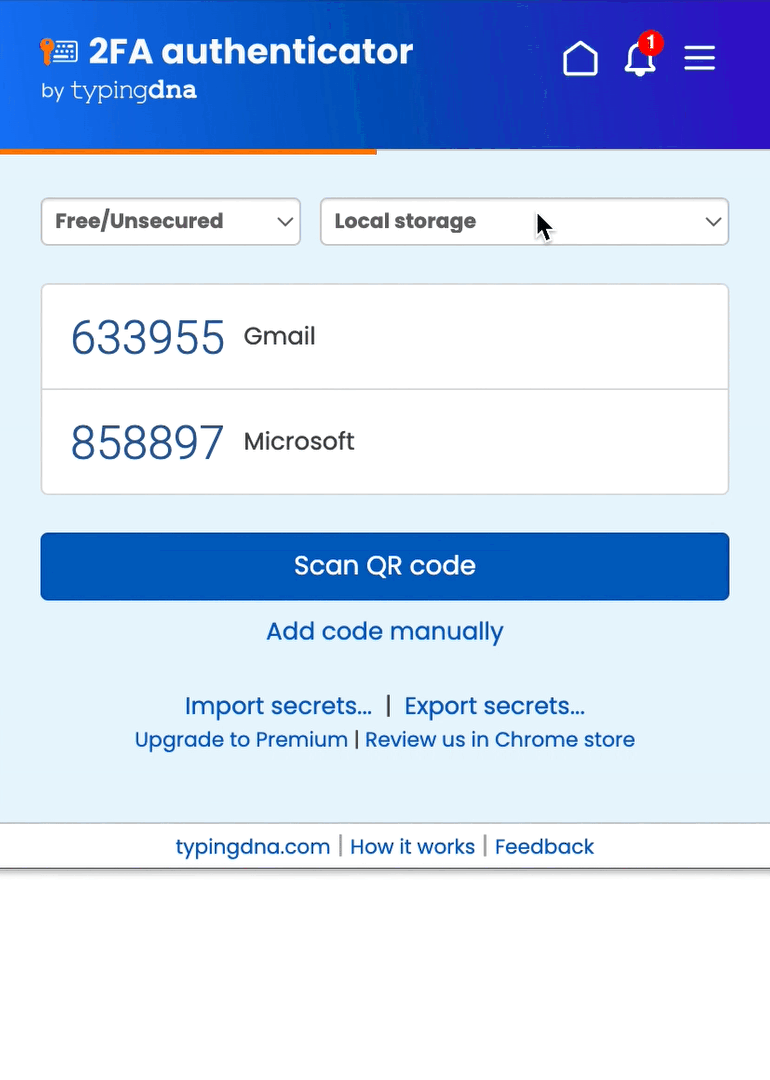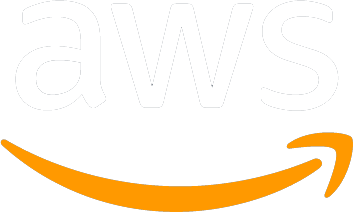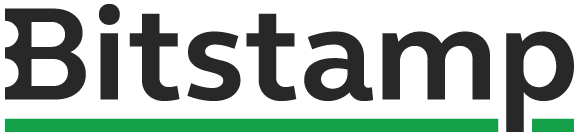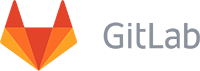Until April 2024, all accounts were secured in the same way, and available freely. We made the change to create the Unsecured+Free version and the Secured+Premium version, because many of our users expressed that they don't need the added security and they actually prefer to not have to log in the app, while others expressed that they would be willing to pay for the added security, and asked us to keep it.
Any user can still access the Secured/Premium version, even if now it is labeled as “Secured/Premium”. Once logged in however you will not be able to see your TOTP codes, nor your secret codes. However, if you have any secret codes stored already, they are still protected in the same way as before. Going forward, you will be able to either purchase a Premium subscription/license, or to export your secret codes to a file. Once you export the secret codes, you can switch to our Free version, and import your codes there. You will be able to use the app in the same way as before, but you will not have to log in anymore. This, however, comes at the expense of reduced security (due to the fact that the Free version does not use your email address, password and typing pattern to keep your secret codes encrypted).