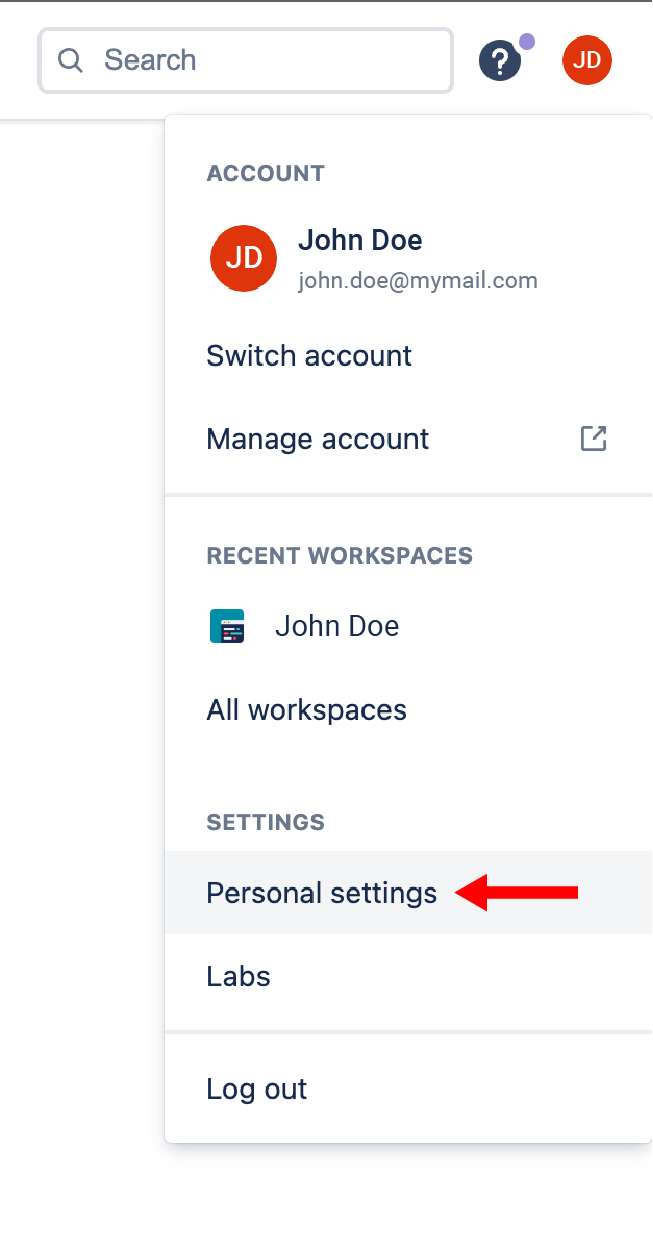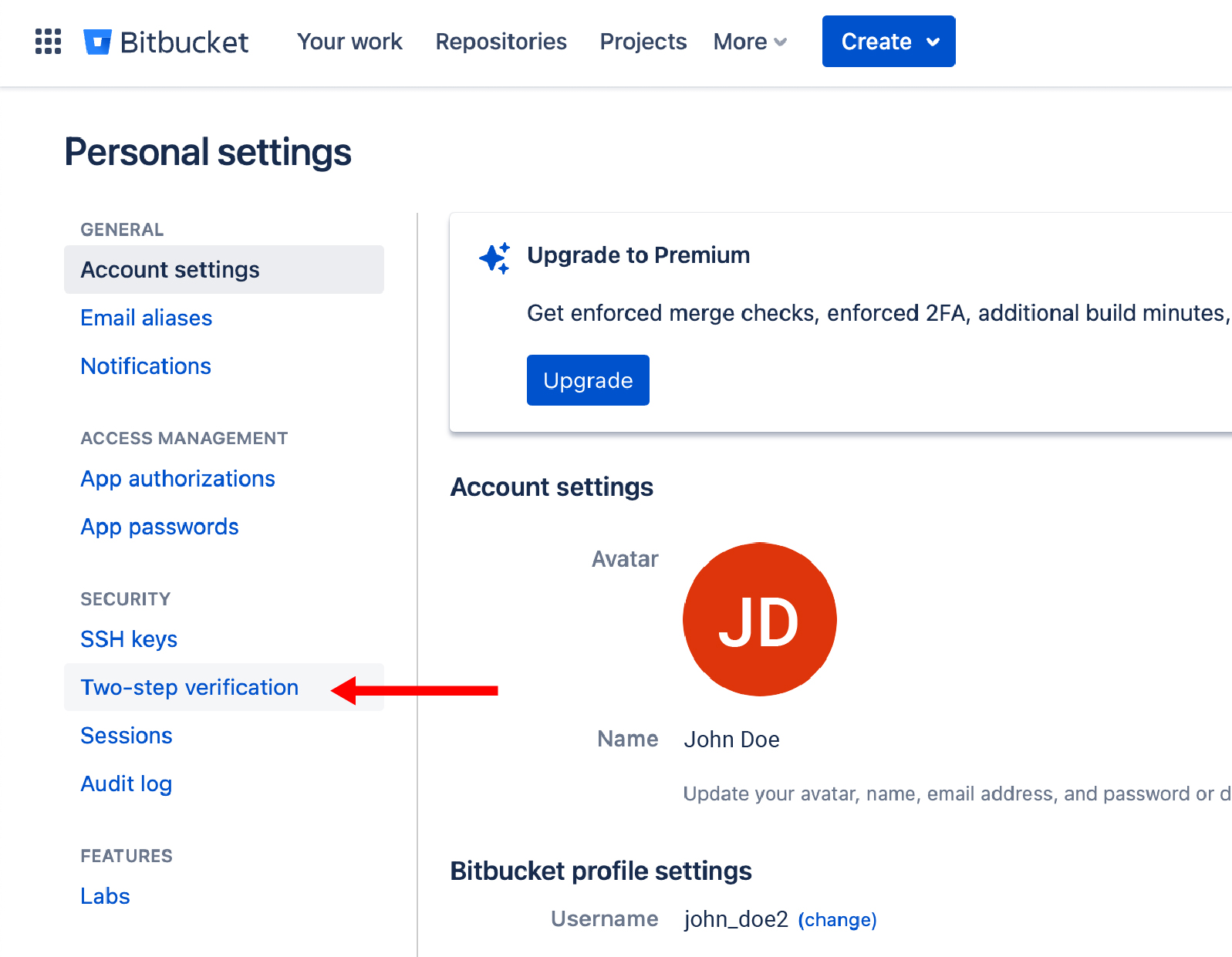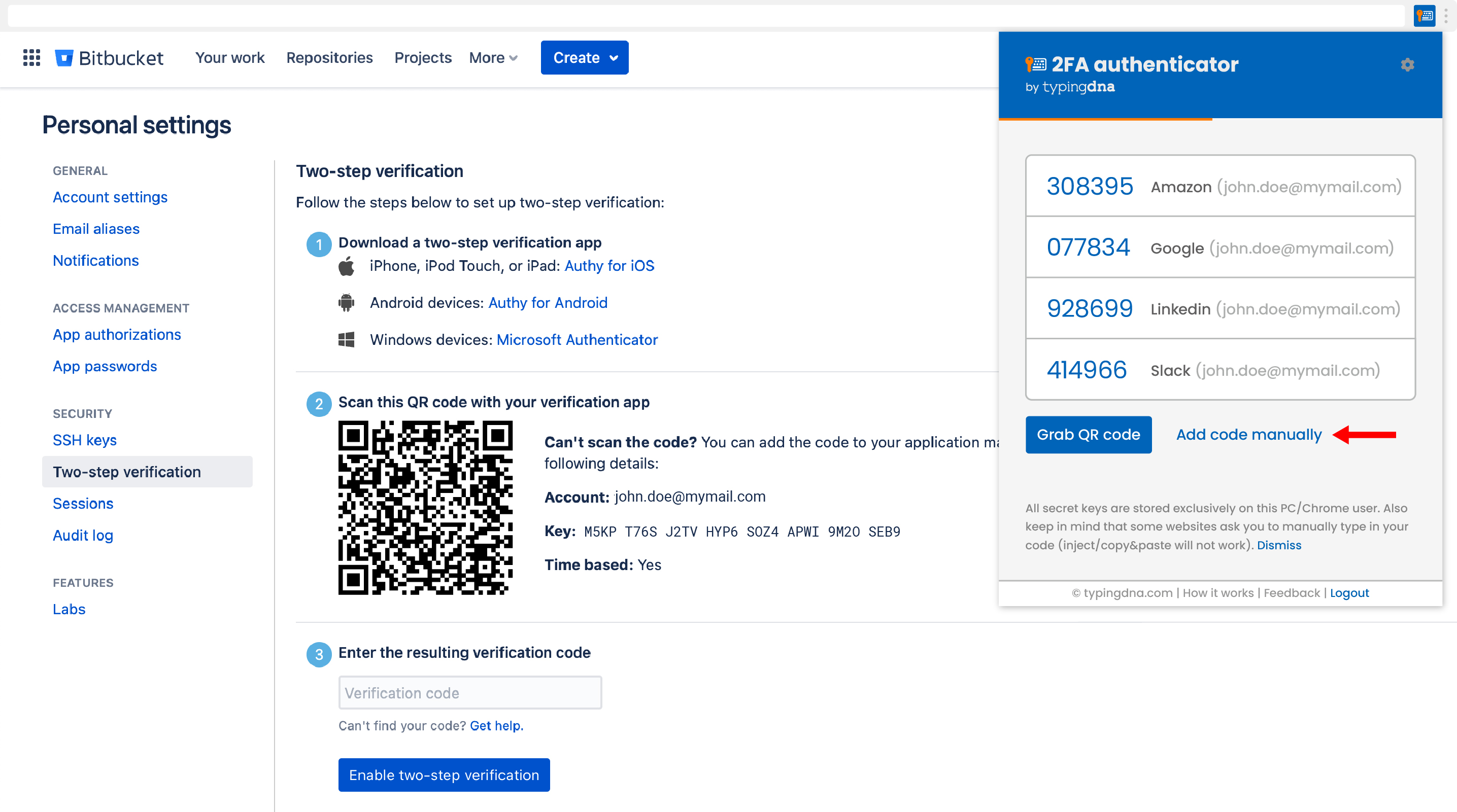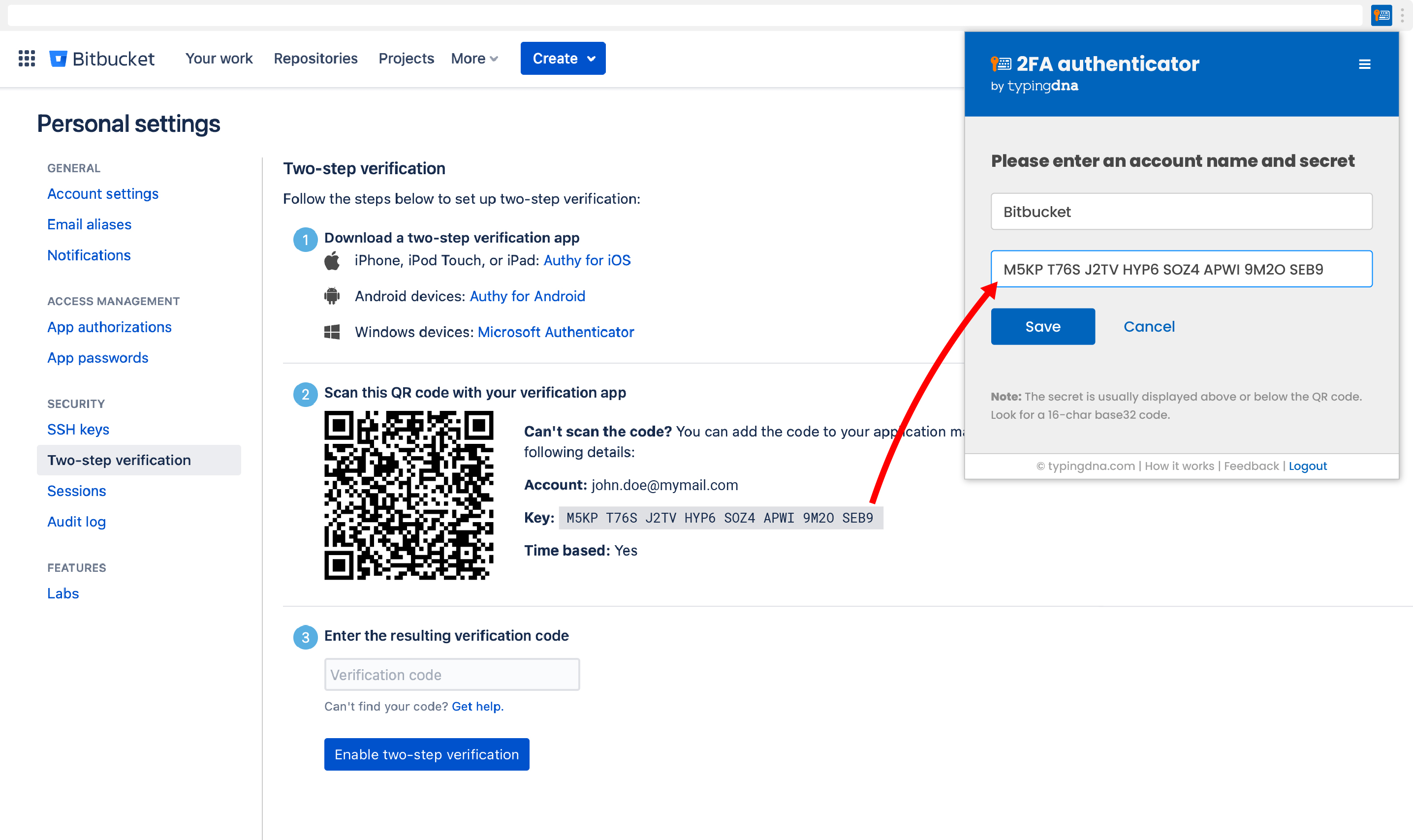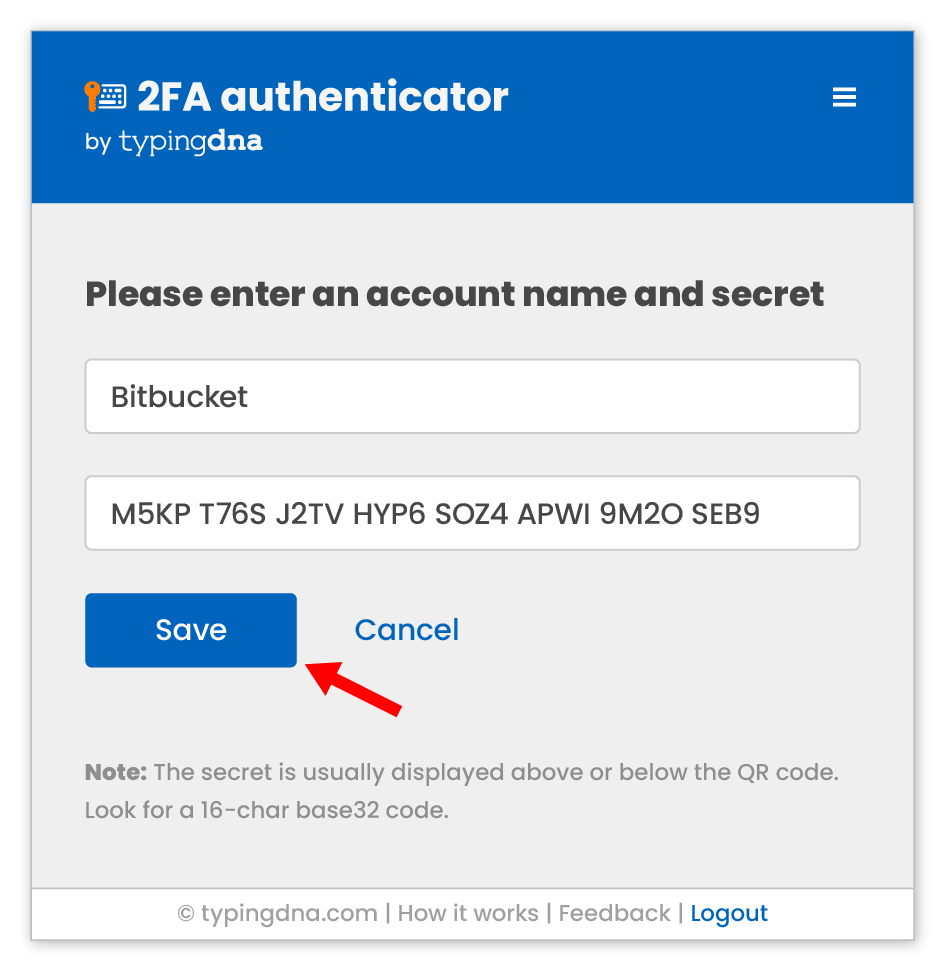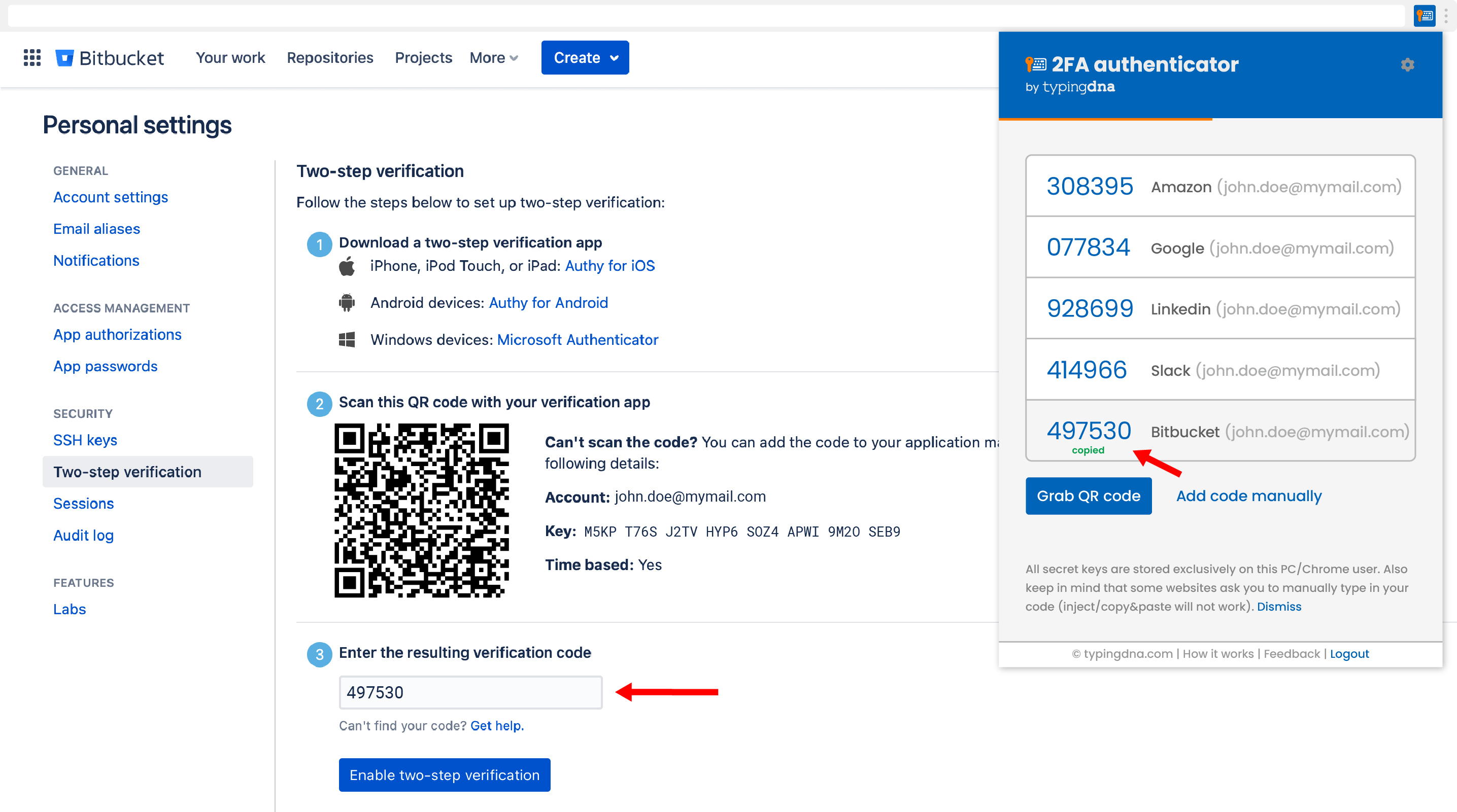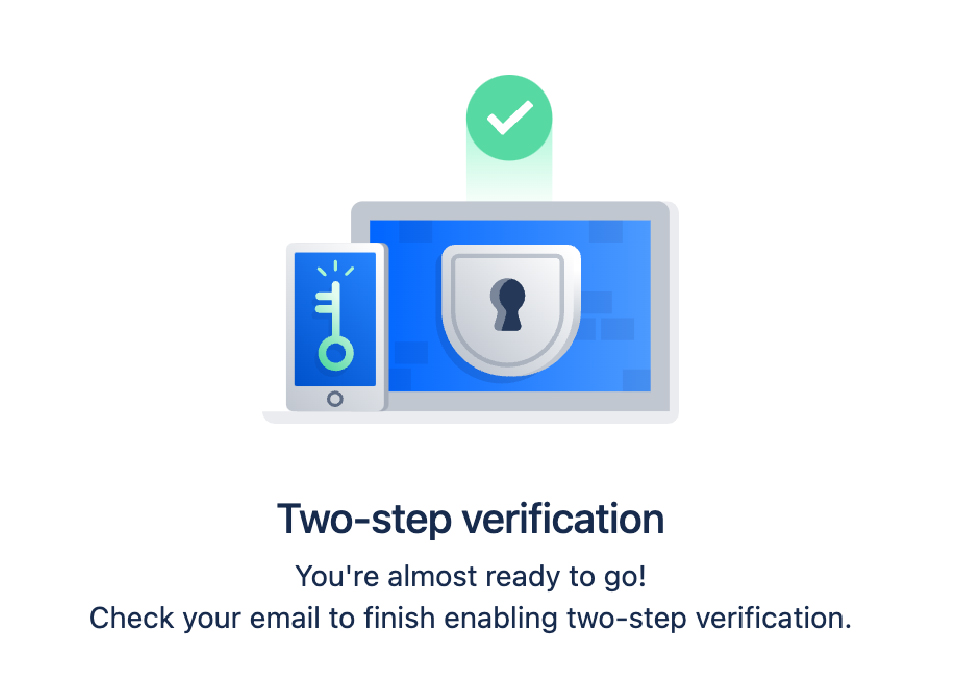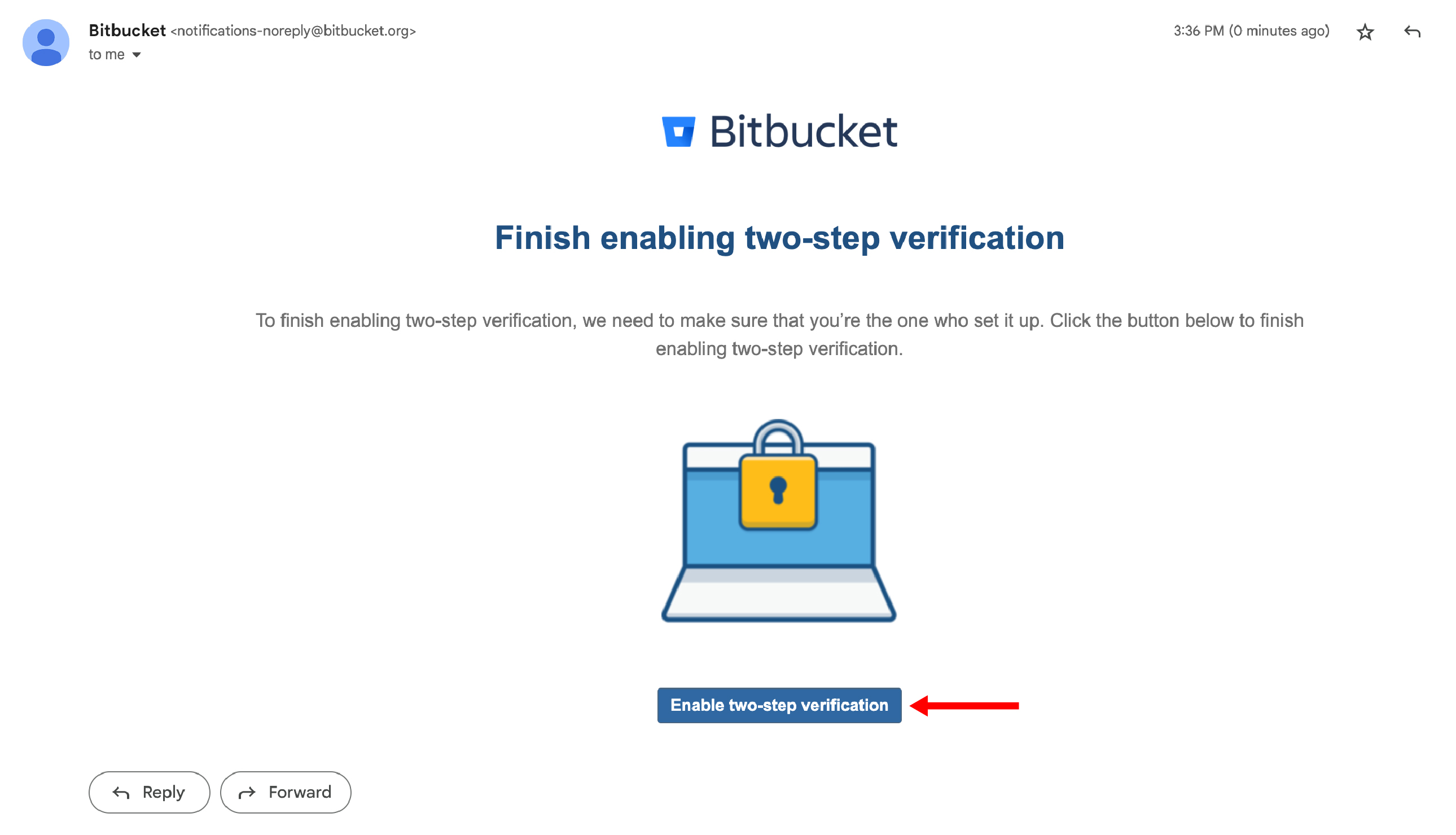Products
- Cloud Authentication
- SMS+New Product
- Verify 2FANew AI
- Authentication APINew AI Continuous Endpoint Authentication
- ActiveLockNew AI & App Personal tools
- Focus
- 2FA Authenticator
Use cases
- Workforce authentication
- Workforce authentication
- Zero trust for remote workforce
- Prevent device sharing
- HIPAA/SOC2 for remote workforce Customer authentication
- Seamless 2FA customer experience
- Prevent account sharing Student authentication
- E-learning student authentication
- ProductsCloud AuthenticationContinuous Endpoint Authentication
- Use casesWorkforce authenticationCustomer authentication
- Resources